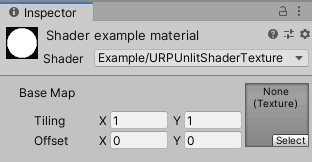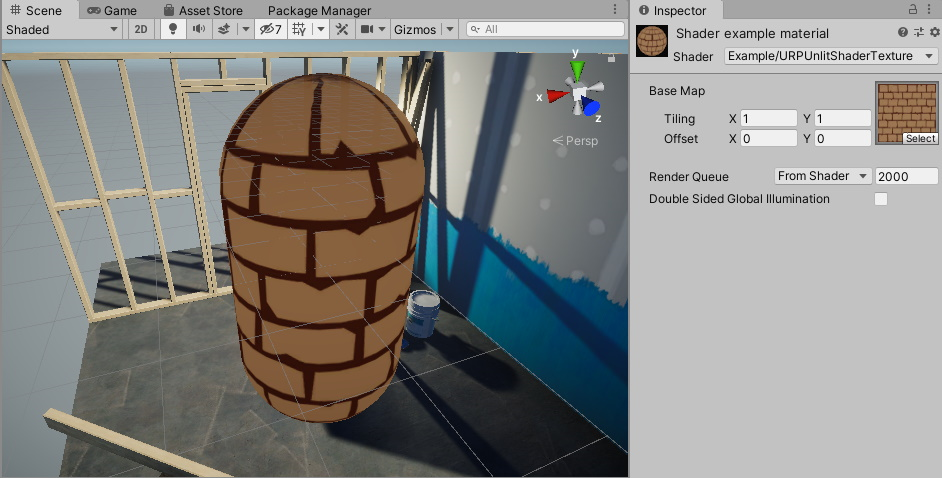writing-shaders-urp-unlit-texture.md 5.7KB
uid: urp-docfx-writing-shaders-urp-unlit-texture
Drawing a texture
The Unity shader in this example draws a texture on the mesh.
Use the Unity shader source file from section URP unlit shader with color input and make the following changes to the ShaderLab code:
In the Properties block, replace the existing code with the
_BaseMapproperty definition.Properties { [MainTexture] _BaseMap("Base Map", 2D) = "white" {} }When you declare a texture property in the Properties block, Unity adds the
_BaseMapproperty with the label Base Map to the Material, and adds the Tiling and the Offset controls.When you declare a property with the
[MainTexture]attribute, Unity uses this property as the main texture of the Material.Note: For compatibility reasons, the
_MainTexproperty name is a reserved name. Unity uses a property with the name_MainTexas the main texture even it does not have the[MainTexture]attribute.In
struct Attributesandstruct Varyings, add theuvvariable for the UV coordinates on the texture:float2 uv : TEXCOORD0;Define the texture as a 2D texture and specify a sampler for it. Add the following lines before the CBUFFER block:
TEXTURE2D(_BaseMap); SAMPLER(sampler_BaseMap);The TEXTURE2D and the SAMPLER macros are defined in one of the files referenced in
Core.hlsl.For tiling and offset to work, it’s necessary to declare the texture property with the
_STsuffix in the ‘CBUFFER’ block. The_STsuffix is necessary because some macros (for example,TRANSFORM_TEX) use it.Note: To ensure that the Unity shader is SRP Batcher compatible, declare all Material properties inside a single
CBUFFERblock with the nameUnityPerMaterial. For more information on the SRP Batcher, refer to the documentation on the Scriptable Render Pipeline (SRP) Batcher.CBUFFER_START(UnityPerMaterial) float4 _BaseMap_ST; CBUFFER_ENDTo apply the tiling and offset transformation, add the following line in the vertex shader:
OUT.uv = TRANSFORM_TEX(IN.uv, _BaseMap);The
TRANSFORM_TEXmacro is defined in theMacros.hlslfile. The#includedeclaration contains a reference to that file.In the fragment shader, use the
SAMPLE_TEXTURE2Dmacro to sample the texture:half4 frag(Varyings IN) : SV_Target { half4 color = SAMPLE_TEXTURE2D(_BaseMap, sampler_BaseMap, IN.uv); return color; }
Now you can select a texture in the Base Map field in the Inspector window. The shader draws that texture on the mesh.
Below is the complete ShaderLab code for this example.
// This shader draws a texture on the mesh.
Shader "Example/URPUnlitShaderTexture"
{
// The _BaseMap variable is visible in the Material's Inspector, as a field
// called Base Map.
Properties
{
[MainTexture] _BaseMap("Base Map", 2D) = "white" {}
}
SubShader
{
Tags { "RenderType" = "Opaque" "RenderPipeline" = "UniversalPipeline" }
Pass
{
HLSLPROGRAM
#pragma vertex vert
#pragma fragment frag
#include "Packages/com.unity.render-pipelines.universal/ShaderLibrary/Core.hlsl"
struct Attributes
{
float4 positionOS : POSITION;
// The uv variable contains the UV coordinate on the texture for the
// given vertex.
float2 uv : TEXCOORD0;
};
struct Varyings
{
float4 positionHCS : SV_POSITION;
// The uv variable contains the UV coordinate on the texture for the
// given vertex.
float2 uv : TEXCOORD0;
};
// This macro declares _BaseMap as a Texture2D object.
TEXTURE2D(_BaseMap);
// This macro declares the sampler for the _BaseMap texture.
SAMPLER(sampler_BaseMap);
CBUFFER_START(UnityPerMaterial)
// The following line declares the _BaseMap_ST variable, so that you
// can use the _BaseMap variable in the fragment shader. The _ST
// suffix is necessary for the tiling and offset function to work.
float4 _BaseMap_ST;
CBUFFER_END
Varyings vert(Attributes IN)
{
Varyings OUT;
OUT.positionHCS = TransformObjectToHClip(IN.positionOS.xyz);
// The TRANSFORM_TEX macro performs the tiling and offset
// transformation.
OUT.uv = TRANSFORM_TEX(IN.uv, _BaseMap);
return OUT;
}
half4 frag(Varyings IN) : SV_Target
{
// The SAMPLE_TEXTURE2D marco samples the texture with the given
// sampler.
half4 color = SAMPLE_TEXTURE2D(_BaseMap, sampler_BaseMap, IN.uv);
return color;
}
ENDHLSL
}
}
}
Section Visualizing normal vectors shows how to visualize normal vectors on the mesh.